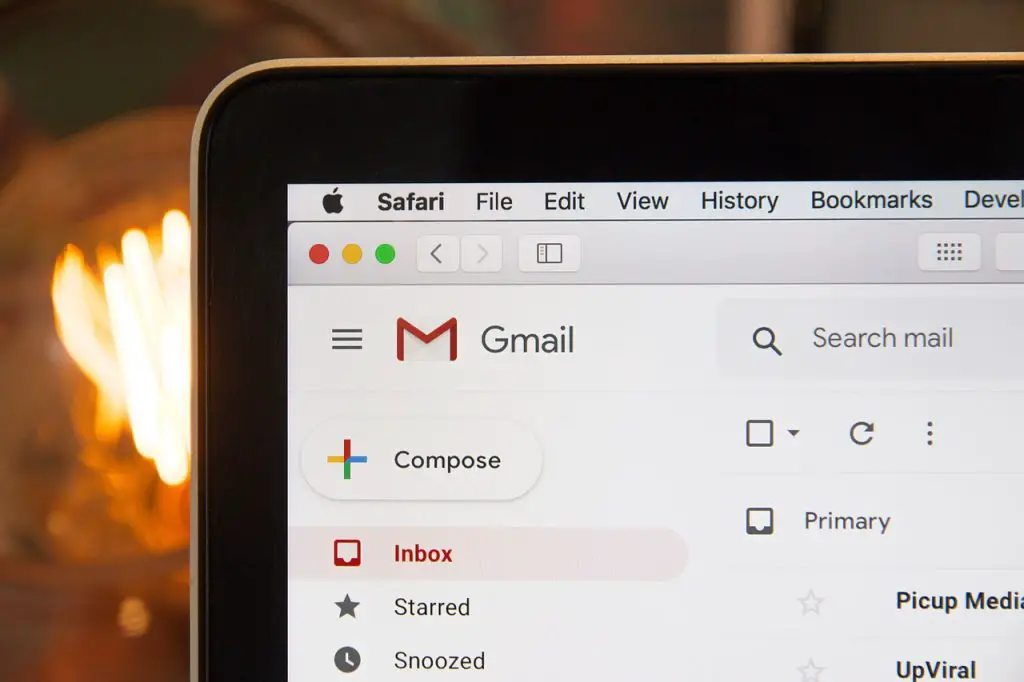Google’s email service, Gmail, remains one of the most popular email platforms worldwide, with billions of active users. It’s a versatile tool, seamlessly integrating with a vast range of Google’s services like Google Drive, Google Calendar, and Google Photos, among others. However, there might be times when you need to delete an account from the Gmail App, whether you’re managing multiple accounts or simply need to distance yourself from an old email. This guide will walk you through the process of doing just that.
Preparation Steps
Before you begin, it’s essential to understand that removing an account from the Gmail App doesn’t necessarily delete the Google account entirely. It merely disassociates it from your device. If you need to permanently delete your account, you will need to do so through Google Account settings, which involves a different process. Please also note that deleting an account from the Gmail App will remove it from all other Google apps on your device. Ensure you have saved any important data before proceeding.
Step-by-Step Guide
Step 1: Launch the Gmail App
Open the Gmail app on your Android or iOS device. Make sure you’re signed in to the account you wish to delete.
Step 2: Accessing the Account List
Look for the menu icon (three horizontal lines) at the top left corner of the screen, and tap on it. This action will open a side navigation drawer. Scroll down to find the ‘Settings’ option and tap on it.
Step 3: Select the Account to Remove
The ‘Settings’ menu will display a list of Google accounts signed in on your device. Tap on the account you intend to remove.
Step 4: Open the Google Account Settings
After selecting the account, a new screen will open showing various settings and options related to that specific account. Look for an option named ‘Manage your Google Account’ and tap on it.
Step 5: Navigate to the ‘Account’ Preference
On the next screen, tap on the ‘Account’ preference, typically represented by an icon resembling a person or a circle with your profile picture if you have set one.
Step 6: Select ‘Remove Account’
Scroll down to find the ‘Remove Account’ option. Please note that the layout and design of these menus may vary slightly based on your device’s operating system and the version of the Gmail app you are using. Once you find the ‘Remove Account’ option, tap on it.
Step 7: Confirm the Action
A pop-up box will appear, warning you about the consequences of this action. If you’re sure about your decision, confirm by tapping ‘Remove Account.’
The account will be removed from the Gmail App, as well as other Google Apps on your device. You can always add the account back later if you change your mind.
Gmail is a free, web-based email service provided by Google. It was first launched in 2004 and has since grown to become one of the most popular email services in the world.
Gmail offers several features that set it apart from other email services. Here are a few of its standout features:
Large Storage Capacity: As of my knowledge cutoff in 2021, Gmail provides 15 GB of free storage for each account, which is shared among Google Drive, Gmail, and Google Photos. This is more than many other free email services offer.
Integration with Google Services: Gmail is fully integrated with other Google services such as Google Drive, Google Calendar, and Google Contacts, allowing for a seamless user experience across platforms. For example, you can view and respond to Google Calendar invites directly from your Gmail inbox.
Advanced Search: Gmail’s search functionality is powerful and intuitive, allowing users to quickly find specific emails. You can search by sender, subject line, containing words, and even by attachment type.
Spam Filtering: Gmail uses advanced algorithms to filter out spam emails and keep them from reaching your inbox.
Security: Gmail employs strong security measures, including two-factor authentication and secure (HTTPS) access, to help protect users’ information.
Smart Compose and Reply: Gmail uses machine learning to predict what you’re going to type, making composing emails quicker and easier. It also suggests quick replies to messages based on their content.
Labels and Categories: Instead of traditional folders, Gmail uses labels that allow you to categorize emails in multiple ways. Gmail also automatically sorts emails into different tabs like Primary, Social, and Promotions, making it easier to manage your inbox.
Gmail is accessible from any device with an internet connection, either through a web browser or the Gmail app, available for both Android and iOS devices.
Deleting an account from the Gmail App is a straightforward process once you understand the steps involved. It’s a handy feature that helps you manage your digital life, ensuring that only the necessary accounts are active on your device. Remember to back up essential data before initiating the process to avoid accidental loss of important information. Google may make changes to the Gmail app that could slightly alter the process. Always refer to Google’s official resources for the most current information.
The actual process may differ slightly depending on updates to the Gmail App or the operating system of your device. Always refer to the official Gmail support for the most up-to-date and accurate information.