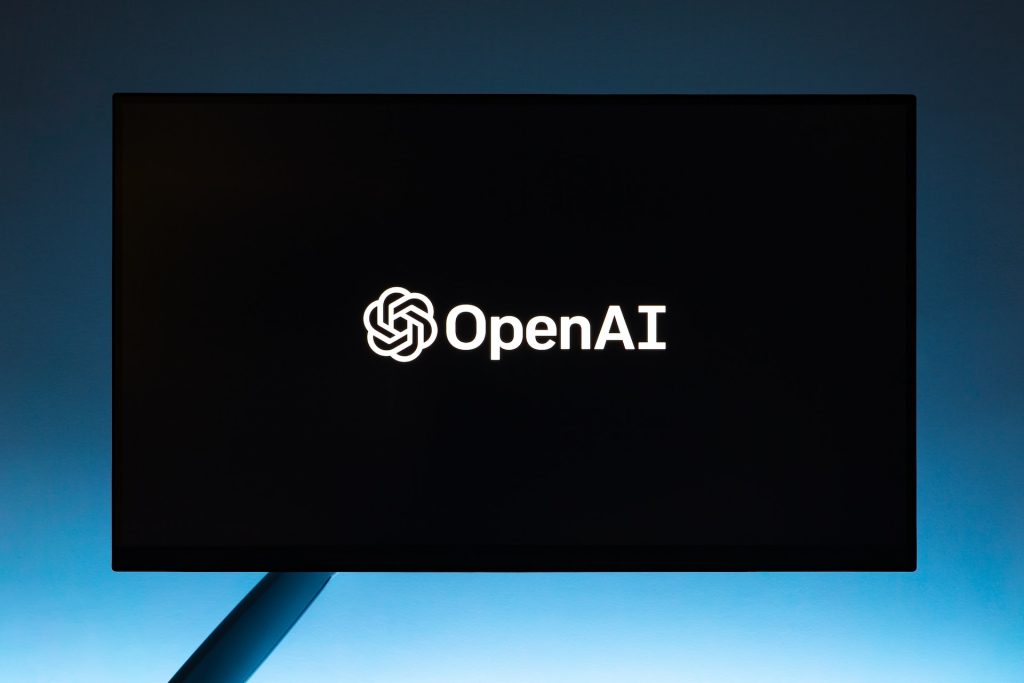OpenAI does provide an API for developers to integrate GPT-3 into their applications. I will illustrate this integration based on the available resources up to my last update.
Enabling Developer Mode with the OpenAI GPT-3 API
The following guide contains instructions on how to access and utilize the GPT-3 API, which can be regarded as the closest thing to a “Developer Mode” for ChatGPT.
Step 1: Register on OpenAI
Go to the OpenAI website and sign up. Upon successful registration, you will have access to OpenAI’s dashboard, where you can manage your API keys and see your usage statistics.
Step 2: Generate an API Key
From your dashboard, generate an API key. You will use this key to authenticate your requests to the API. Make sure to keep your API key safe and do not share it with anyone.
Step 3: Install the OpenAI Python Library
You can integrate the GPT-3 API into your application using the OpenAI Python library. To install it, run the following command in your terminal:
Copy code
pip install openai
Step 4: Make API Calls
You can now use the Python library to make API calls. Here’s an example of a call to the openai.ChatCompletion.create() method, which you can use to create a chat session with the model:
python
Copy code
import openai
openai.api_key = ‘your-api-key’
response = openai.ChatCompletion.create(
model=”gpt-3.5-turbo”,
messages=[
{“role”: “system”, “content”: “You are a helpful assistant.”},
{“role”: “user”, “content”: “Who won the world series in 2020?”},
]
)
print(response[‘choices’][0][‘message’][‘content’])
In this example, the ‘system’ message is used to set the behavior of the model, while the ‘user’ message contains the user’s input. You can include multiple user messages to simulate a conversation.
Step 5: Interpret the Response
The API will return a response containing a ‘choices’ list. Each choice contains a ‘message’ with the ‘role’ set to ‘assistant’ and ‘content’ containing the model’s reply. In the above example, the model’s reply is printed to the console.
Step 6: Error Handling
You should add error handling to your application to ensure it responds gracefully to any issues with the API. For example, the API might return an error if you exceed your usage limits.
Step 7: Testing and Improving the Model
Test the model with a variety of inputs to see how it performs. The quality of the model’s responses can be influenced by various factors, such as the system message, the temperature, and the max tokens. Adjust these parameters as needed to get the best results.
Step 8: Complying with OpenAI Use Case Policy
Ensure that your usage of the API complies with OpenAI’s use case policy. The policy contains restrictions on certain types of content, such as harmful and unsafe content.
Enabling a developer mode with the GPT-3 API provides access to powerful AI capabilities. However, it also comes with responsibilities. Keep your API key safe, handle errors gracefully, and make sure to comply with OpenAI’s use case policy.
While this guide does not cover all the details of working with the GPT-3 API, it provides a good starting point for enabling a developer mode with ChatGPT. OpenAI’s documentation is a valuable resource for learning more about the capabilities and limitations of the API.