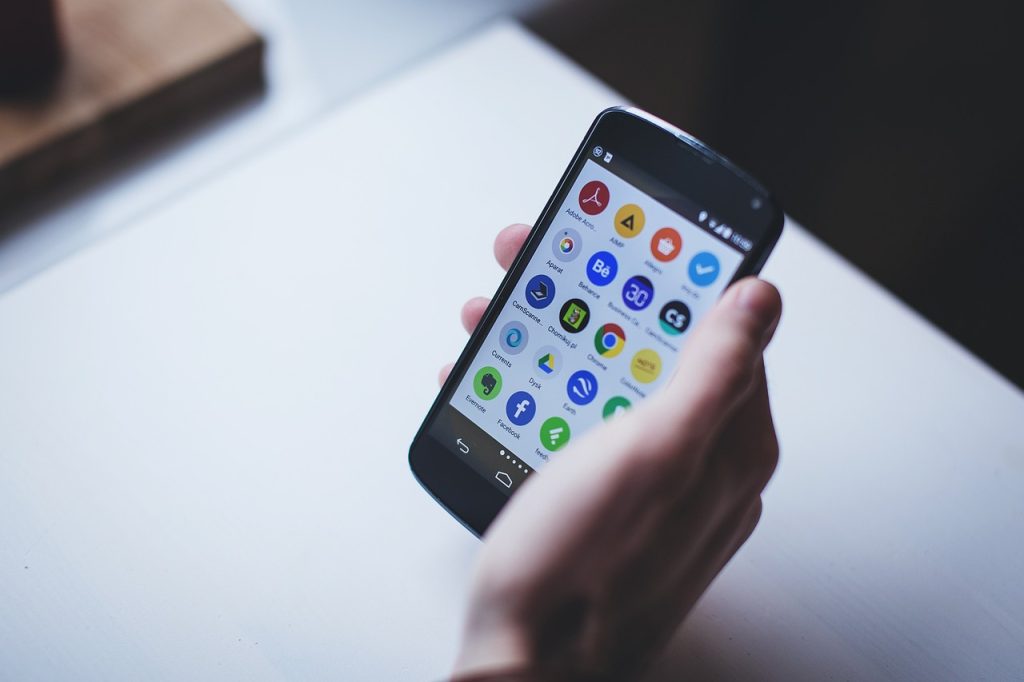Hiding apps on your Android device can be useful for various reasons, such as protecting your privacy, minimizing clutter on your home screen, or keeping certain apps out of reach from children. Here’s a comprehensive guide on how to hide apps on Android:
- Using Inbuilt Features:
Most Android smartphones come with built-in features that allow you to hide apps. The steps can vary slightly depending on the manufacturer and Android version, but the general process is as follows:
1.1. Samsung Devices:
Open the app drawer and tap on the three-dot menu at the top-right corner.
Select ‘Home Screen Settings’.
Scroll down and tap on ‘Hide apps’.
Select the apps you wish to hide, and tap on ‘Apply’.
1.2. Huawei Devices:
Go to ‘Settings’, then ‘Security and privacy’.
Tap on ‘PrivateSpace’.
Follow the instructions to set up PrivateSpace. This feature allows you to create a separate profile where you can hide apps.
1.3. Xiaomi Devices:
Open the ‘Security’ app and tap on ‘App Lock’.
Select the apps you want to hide, then tap on ‘Settings’ (gear icon) at the top-right corner.
Turn on ‘Hidden Apps’. The selected apps will now be hidden and can only be accessed via a pattern or fingerprint.
- Using Third-Party Launchers:
Another method to hide apps is by using third-party launchers like Nova Launcher, Apex Launcher, or POCO Launcher. These launchers offer more customization options, including the ability to hide apps.
2.1. Nova Launcher:
Install Nova Launcher from the Google Play Store and set it as your default launcher.
Go to ‘Nova Settings’, then ‘App drawer’.
Scroll down and tap on ‘Hide Apps’.
Select the apps you wish to hide.
2.2. Apex Launcher:
Install Apex Launcher and set it as your default launcher.
Go to ‘Apex Settings’, then ‘Drawer Settings’.
Tap on ‘Hidden Apps’, then select the apps you want to hide.
2.3. POCO Launcher:
Install POCO Launcher and set it as your default launcher.
Go to ‘POCO Settings’, then ‘App drawer’.
Tap on ‘Hide App Icons’, then set a password.
Tap on ‘Add Apps’, then select the apps you want to hide.
- Using App Hider Tools:
There are several apps available on the Google Play Store that can hide other apps. Some of these include ‘App Hider’, ‘Calculator Vault’, and ‘Hide App-Hide Application Icon’.
3.1. App Hider:
Install App Hider from the Google Play Store.
Open App Hider and tap on the ‘+’ icon.
Select the apps you want to hide. They will be imported into App Hider and hidden from your app drawer.
3.2. Calculator Vault:
Install Calculator Vault from the Google Play Store.
Open the app and set a password.
Tap on ‘+’ and select the apps you want to hide. These apps will now be accessible only through Calculator Vault.
3.3. Hide App-Hide Application Icon:
Install this app from the Google Play Store.
Open the app and set a password.
Tap on ‘+’ and select the apps you want to hide.
Remember that while these methods can hide apps from your app drawer or home screen, they don’t necessarily protect the data within these apps.
For sensitive apps (like banking or social media apps), consider using additional security measures like two-factor authentication, biometric locks, or secure folders.
In conclusion, the need to hide apps on Android can stem from various personal or practical reasons. The inbuilt features in devices from manufacturers like Samsung, Huawei, and Xiaomi offer straightforward solutions. If these options aren’t available or don’t meet your needs, third-party launchers like Nova, Apex, or POCO provide additional customization, including app-hiding capabilities.
App Hider tools, such as App Hider, Calculator Vault, and Hide App-Hide Application Icon, offer another layer of concealment, often with password protection. These tools can be particularly effective if you need an additional level of security or privacy.
Remember that these methods primarily help to declutter your interface or keep apps out of sight, but they aren’t comprehensive security solutions. For apps that contain sensitive information, always ensure you’re using robust security measures like strong, unique passwords, two-factor authentication, and data encryption. Regularly updating your apps and Android OS will also help keep your device secure.
Mastering these techniques will allow you to personalize your Android experience and handle your apps in a way that best suits your needs. Whether you’re a parent seeking to limit children’s access to certain apps, a professional wanting to separate work and personal apps, or a user seeking a cleaner, distraction-free device interface, knowing how to hide apps on Android is a valuable skill.