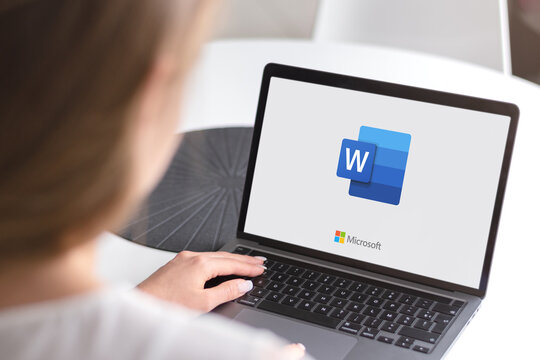Microsoft Word is a popular word processing software that is widely used for creating documents, reports, and presentations. One of the features that sets Microsoft Word apart from other word processing software is its ability to insert equations. Equations are mathematical expressions that can be used to represent complex mathematical relationships or formulas. In this article, we will explore how to insert equations in Microsoft Word and how to format them to fit your needs.
How to Insert Equations in Microsoft Word
There are several ways to insert equations in Microsoft Word. The most common method is to use the built-in Equation tool.
Open Microsoft Word and navigate to the location in your document where you want to insert the equation.
Click on the Insert tab on the ribbon.
Click on the Equation icon in the Symbols section of the ribbon.
Choose the type of equation you want to insert from the dropdown menu. This will open the Equation editor.
Use the symbols and tools in the Equation editor to create your equation.
When you are finished, click outside of the Equation editor to return to your document.
Alternatively, you can use the keyboard shortcut “Alt + = ” to quickly insert an equation.
Another way to insert an equation in Microsoft Word is to use the “Insert Object” feature. This feature allows you to insert an equation created in another program, such as Microsoft Excel or MathType.
Open Microsoft Word and navigate to the location in your document where you want to insert the equation.
Click on the Insert tab on the ribbon.
Click on the Object icon in the Text section of the ribbon.
In the Object dialog box, select “Create New” and choose “Microsoft Equation 3.0” from the list.
Use the symbols and tools in the Equation editor to create your equation.
When you are finished, click outside of the Equation editor to return to your document.
Formatting Equations in Microsoft Word
Once you have inserted an equation in Microsoft Word, you may want to format it to fit your needs. Here are some tips for formatting equations in Microsoft Word:
Use the Equation Tools tab to format your equation. When you click on an equation, the Equation Tools tab will appear on the ribbon. This tab contains a variety of tools for formatting equations, such as changing the font, size, or color of the equation, or adding a border or background color.
Use the Equation Options dialog box to change the default settings for equations. To access the Equation Options dialog box, click on the Equation Options button in the Equation Tools tab. This dialog box allows you to change the default font, size, and spacing for equations.
Use the Math AutoCorrect feature to simplify equation entry. The Math AutoCorrect feature in Microsoft Word can automatically correct common mathematical symbols and expressions as you type them. To use this feature, go to the File menu, select Options, and choose Proofing. Click on AutoCorrect Options, and then select the Math AutoCorrect tab.
Use the Equation editor to create complex equations. The Equation editor in Microsoft Word contains a variety of symbols and tools that can be used to create complex equations. To access the Equation editor, click on the Equation icon in the Symbols section of the ribbon.
Use LaTeX code to create equations. LaTeX is a typesetting system used for scientific and technical documents, and it is often used to create complex equations. Microsoft Word supports the use of LaTeX code to create equations. To use LaTeX code in Microsoft Word, go to the Insert tab, click on Equation, and then select “Insert New Equation”. In the Equation editor, click on “Professional” in the upper-right corner, and then select “LaTeX”.
Conclusion
Inserting equations in Microsoft Word is a powerful feature that can enhance the presentation and clarity of technical and scientific documents. Whether you need to create a simple equation or a complex formula, Microsoft Word provides several tools and features to help you create and format your equations to meet your needs.
By following the steps outlined in this article, you can easily insert equations into your Microsoft Word document using the built-in Equation tool or the Insert Object feature. You can also use the Equation Tools tab to format your equations, or use the Math AutoCorrect feature to simplify equation entry.
For more complex equations, the Equation editor provides a variety of symbols and tools to help you create the equation you need. Additionally, if you are familiar with LaTeX code, you can use it in Microsoft Word to create equations that are even more complex.
In conclusion, the ability to insert equations in Microsoft Word is a powerful tool that can be used to enhance the clarity and accuracy of technical and scientific documents. By using the various tools and features available in Microsoft Word, you can create equations that are clear, concise, and professional-looking, and help to communicate your ideas effectively to your audience.