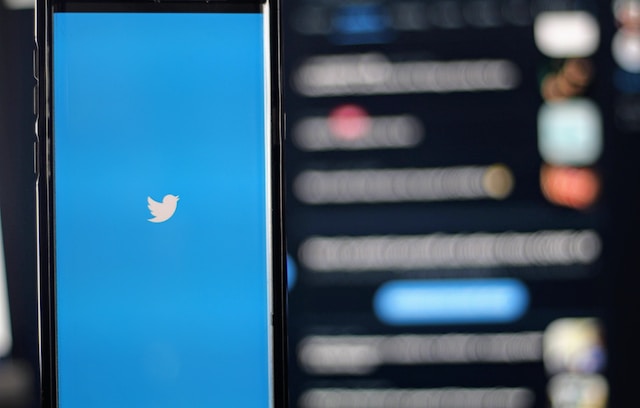Twitter is a widely used social media platform, providing a dynamic and engaging environment for users to share thoughts, news, and multimedia content. It enables people from all around the globe to stay connected and share real-time updates. However, there can be times when you may want to log out of the Twitter app. This could be for various reasons such as maintaining privacy, switching to another account, or merely taking a social media break. Logging out is also an essential security measure if you’re using a shared or public device.
Here’s a comprehensive guide detailing how to log out of the Twitter app on different devices including iOS, Android, and various web browsers.
Logging Out on iOS Devices
Accessing the Twitter app: Start by opening the Twitter application on your iPhone or iPad. Ensure that you have the latest version of the application installed. If not, update your app via the App Store.
Accessing the profile menu: Once you’re in the Twitter app, you will see various icons at the bottom. Tap on the icon at the bottom right that looks like a silhouette of a person or your profile picture if you have set one.
Accessing the settings: Once you’re on your profile page, tap on the three horizontal lines at the top left corner of your screen to open a menu. Then tap on “Settings and privacy”.
Logging out: In the “Settings and privacy” menu, you should see an option titled “Account”. Tap on this and scroll down to the bottom of the “Account” page until you see an option that says “Log out”. Tap on this to log out of the Twitter app on your iOS device.
Logging Out on Android Devices
Accessing the Twitter app: Start by opening the Twitter app on your Android device. Make sure your app is updated to the latest version. If not, update it via the Google Play Store.
Accessing the profile menu: Once you’re in the Twitter app, tap on the three horizontal lines at the top left corner of your screen, also known as the “hamburger” icon, to open the menu.
Accessing the settings: In this menu, you will see an option that says “Settings and privacy”. Tap on it to open another menu.
Logging out: In the “Settings and privacy” menu, tap on “Account”. From the “Account” menu, scroll down to the bottom to find the “Log out” option. Tap on this to log out of the Twitter app on your Android device.
Logging Out on Web Browsers
Accessing Twitter: Open your preferred web browser and go to www.twitter.com. Log in to your account if you are not already logged in.
Accessing the profile menu: Once you’re logged in, you will see various icons on the left-hand side of your screen. Click on the icon that resembles a silhouette of a person or your profile picture if you have set one.
Accessing the settings: This will open a menu where you should see an option titled “Settings and privacy”. Click on it.
Logging out: In the “Settings and privacy” menu, click on “Account”. Scroll down to the bottom of the “Account” page until you see an option that says “Log out”. Click on this to log out of Twitter on your web browser.
Regardless of the device you’re using, remember to close the app or the browser tab after logging out for added security. In case you are logged in on multiple devices, repeat the process on each of them.
While the process is simple, it’s critical to remember that logging out of your Twitter account can help maintain your privacy and security. It ensures that your account stays inaccessible to others, especially if you are using a shared device.
If you have accidentally left your Twitter logged in on a public computer or lost your phone, logging out remotely is an option you can consider.
Twitter doesn’t provide an explicit ‘log out of all devices’ feature, but changing your password will do the trick. Once you change your password, Twitter will ask if you’d like to log out of all other devices for security reasons. Select ‘yes’, and it will effectively log you out across all devices where you’re currently signed in.
In addition to logging out, consider using two-factor authentication for your Twitter account. This provides an extra layer of security, making it more difficult for others to access your account without authorization. Two-factor authentication requires you to confirm your identity by entering a code sent to your mobile device whenever you log in from a new device. This way, even if someone manages to get your password, they will be unable to access your account without the authentication code.
If you’re logging out for a social media detox, good for you! Taking breaks from social media can help maintain a healthy balance between our digital and real-life interactions. It aids in reducing anxiety, improving mood, and fostering a better sense of reality.
Moreover, if you manage multiple Twitter accounts, logging out becomes an essential task. It allows you to switch from one account to another seamlessly. Regularly logging out and logging in into different accounts may seem troublesome, but it’s a small price to pay to keep all your different accounts secure and private.
To sum up, logging out of Twitter is a straightforward process that serves as a key part of maintaining the security and privacy of your Twitter account. Whether you are doing it for personal, professional, or security reasons, understanding the process of logging out from different devices can keep your account safe, your mind at ease, and your Twitter experience enjoyable and worry-free. Make it a habit to log out whenever you’re done using Twitter, especially on devices that aren’t your own. Stay secure and happy tweeting!