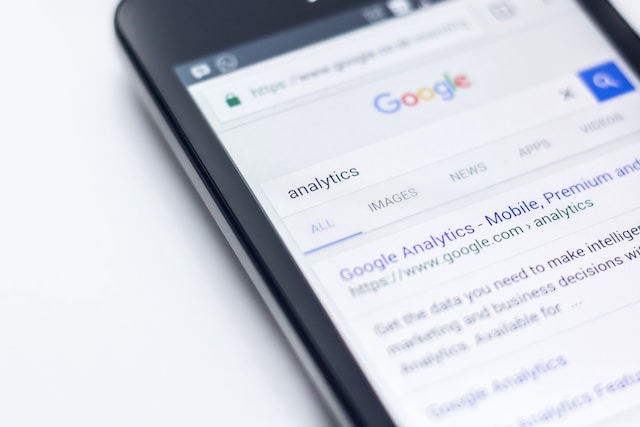Google’s interconnected ecosystem can be a real boon when it comes to syncing data across devices, accessing your emails, documents, and other information from anywhere at any time. However, the same interconnectivity could also pose security risks if you forget to log out from an unknown or public device. In case your Google account credentials are compromised, it’s essential to know how to sign out of your Google account on all devices at once. The steps are straightforward, and they can help protect your personal data from prying eyes.
Sign out from all devices through Google Account settings:
To start, you will need to access your Google Account settings. You can do this from any device with internet access. Here’s how:
Open your web browser and go to the Google homepage.
Click on your profile picture or initial located at the top right corner of the page.
From the dropdown menu, click on the “Manage your Google Account” button. This will open your Google Account settings.
Next, navigate to the section where you can manage the devices that have access to your Google Account:
Once in your Google Account settings, click on the “Security” tab on the left-hand side of the screen. This will open the security settings for your Google Account.
Scroll down until you find the “Your devices” section. This will show you a list of devices that are currently signed in to your Google Account.
Now, you can sign out from all devices:
Click on the “Manage devices” button. This will open a list of all the devices that have recently accessed your Google Account.
Click on the three-dot icon next to the device from which you want to remove access, and then click “Sign out.” Please note that you need to repeat this step for each device in your list.
By following these steps, you can ensure that all devices are signed out from your Google Account. This method is useful, especially if you suspect that an unauthorized user has gained access to your account. However, it’s important to note that it doesn’t revoke access for apps and services that use your Google Account. You’ll need to do that separately.
Revoke Access for Apps and Services:
To revoke access for apps and services:
Stay on the “Security” tab of your Google Account settings and scroll down until you see the “Third-party apps with account access” section.
Click on “Manage third-party access.” Here, you’ll see a list of all the third-party apps and services that have access to your Google Account.
Click on the app or service you want to revoke access from and then click “REMOVE ACCESS.” Repeat this step for each app and service on your list.
Revoking access for apps and services is crucial because even if you sign out from all devices, these apps and services can still access your account data. By revoking their access, you add an extra layer of security to your Google Account.
Change Your Google Account Password:
If you suspect your Google Account has been compromised, it’s also a good idea to change your password. Here’s how:
In the “Security” tab of your Google Account settings, find the “Signing in to Google” section and click on “Password.” You might be asked to sign in again to confirm it’s you.
Enter your new password, then click “Change Password.”
Remember, a strong password should be unique and not easily guessable. It should include a mix of letters (both uppercase and lowercase), numbers, and special characters.
In conclusion, your Google Account contains a wealth of personal data, making it a prime target for cybercriminals. Whether you suspect your account has been compromised, or you simply want to ensure you’ve logged out of all devices for security or privacy reasons, knowing how to sign out of all devices at once is vital. Follow the steps outlined here to manage the devices that have access to your Google Account, revoke access for third-party apps and services, and change your Google Account password.
Each step is critical in its own right. Signing out of devices ensures that anyone using those devices cannot access your account. Revoking access to third-party apps and services helps ensure that even if an app or service has been compromised, the attacker cannot access your Google Account through that app. Changing your password is the last line of defense in case your password has been compromised.
Remember, security is not a one-time event but an ongoing process. Regularly reviewing your device and app access settings, along with maintaining a strong, unique password, can significantly reduce the risk of unauthorized access to your Google Account.
Additionally, for an extra layer of security, consider enabling two-factor authentication. This way, even if your password is compromised, an attacker would need a second verification code, often sent to your mobile device, to access your account. In this digital age, a proactive approach to managing your Google Account security settings can go a long way in safeguarding your personal information.
Always remember that your data is valuable and worth protecting. With the ever-evolving nature of technology and cybersecurity threats, staying informed and taking action where necessary is key to maintaining the privacy and security of your Google Account.