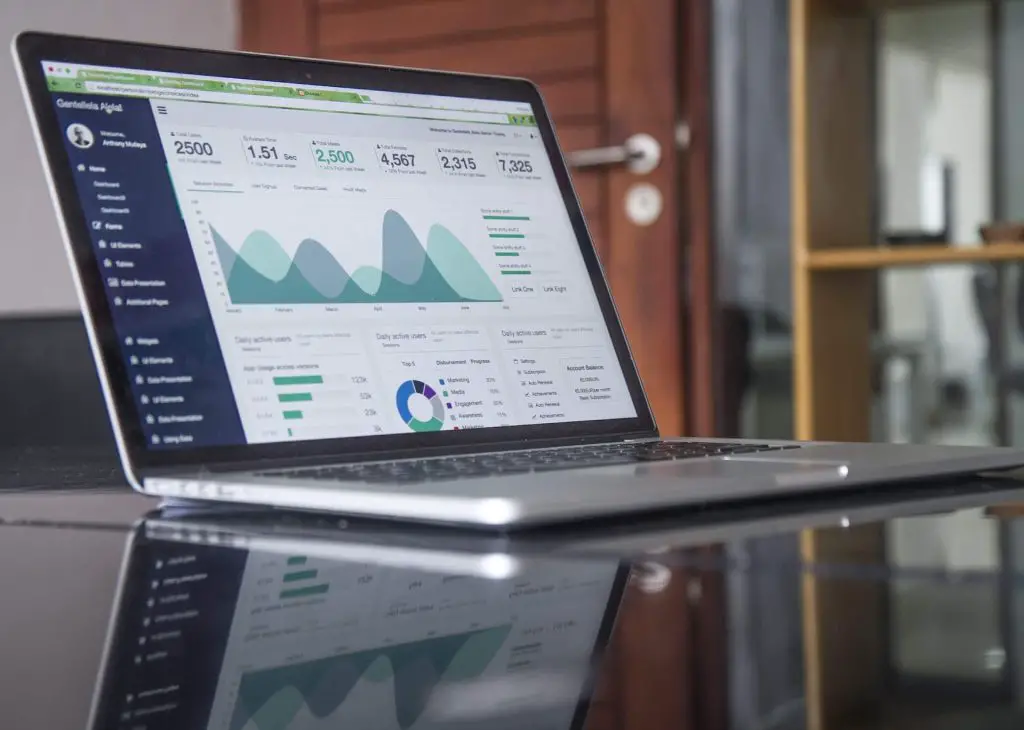In today’s data-driven world, the ability to create clear and concise charts and tables is essential for conveying information effectively. Whether you’re a student, a professional, or simply someone who wants to organize and present data, using ChatGPT to assist in the process can be a game-changer. In this comprehensive guide, we will explore how you can harness the power of ChatGPT to create charts and tables that enhance your data visualization and communication skills.
Understanding ChatGPT
Before delving into the specifics of using ChatGPT for chart and table creation, let’s briefly understand what ChatGPT is. ChatGPT is a state-of-the-art language model developed by OpenAI. It is designed to generate human-like text based on the input it receives. ChatGPT can be used for a wide range of tasks, from answering questions and generating creative content to assisting with data-related tasks like creating charts and tables.
Benefits of Using ChatGPT for Charts and Tables
Why should you consider using ChatGPT for creating charts and tables? Here are some compelling reasons:
Efficiency: ChatGPT can quickly generate charts and tables based on your data, saving you valuable time and effort.
Accuracy: ChatGPT’s algorithms ensure that the charts and tables it generates are accurate and properly formatted.
Customization: You can instruct ChatGPT to create charts and tables that fit your specific needs and preferences.
Accessibility: You don’t need to be an expert in data visualization software; ChatGPT simplifies the process for you.
Now, let’s dive into the steps to effectively use ChatGPT for creating charts and tables.
Step 1: Gather and Prepare Your Data
The first step in creating charts and tables with ChatGPT is to gather and prepare your data. Ensure that you have all the necessary information and that it is organized in a structured format. This may involve cleaning and formatting your data in a way that is easily understandable.
Step 2: Define Your Objectives
Before you start interacting with ChatGPT, it’s essential to have a clear understanding of your objectives. What message do you want to convey with your charts and tables? Are you looking to visualize trends, compare data, or present statistics? Define your goals to provide ChatGPT with the necessary context.
Step 3: Interact with ChatGPT
Now, it’s time to interact with ChatGPT to create your charts and tables. You can use various platforms and interfaces to communicate with ChatGPT, such as web applications, APIs, or text-based chatbots.
Here’s an example of how you might interact with ChatGPT:
User: “Hello, ChatGPT! I have some data on monthly sales for the past year. I want to create a bar chart to visualize the sales trends. Can you help me with that?”
ChatGPT: “Of course! Please provide me with the data, or describe it to me, and specify any preferences you have for the chart’s appearance.”
Step 4: Provide Data and Instructions
In this step, you’ll need to provide ChatGPT with the data you gathered in Step 1. You can do this by sharing the data directly or by describing it in plain text. Additionally, provide clear instructions on how you want the chart or table to look.
For example:
User: “Here’s the data for monthly sales in dollars:
January: $5,000
February: $6,200
March: $7,500
April: $8,300
May: $9,000
June: $9,800
July: $10,500
August: $11,200
September: $12,000
October: $12,800
November: $13,500
December: $14,200
I would like a bar chart with the months on the x-axis and sales on the y-axis. Please use a blue color for the bars and label the axes appropriately.”
Step 5: Review and Refine
Once ChatGPT generates the chart or table based on your instructions, take the time to review it. Check for accuracy and ensure that it meets your objectives. If necessary, you can ask ChatGPT to make adjustments or provide additional details.
User: “The chart looks good, but can you add a title that says ‘Monthly Sales in 2023’? Also, please include the values on top of each bar.”
ChatGPT will make the requested changes, and you can continue refining until you’re satisfied with the result.
Export and Use
Once you have a chart or table that meets your requirements, you can export it in various formats, such as PNG, PDF, or Excel. These formats make it easy to incorporate your charts and tables into reports, presentations, or other documents.
Tips for Effective Communication with ChatGPT
To make your interactions with ChatGPT more productive and efficient, consider these tips:
Be Clear and Specific: Clearly communicate your objectives and provide detailed instructions to ChatGPT.
Iterate as Needed: Don’t hesitate to ask for revisions or clarifications to ensure the output matches your expectations.
Experiment and Learn: Practice using ChatGPT for different chart and table types to gain experience and improve your skills.
Stay Updated: Keep an eye on updates and improvements in ChatGPT to take advantage of new features and capabilities.
Using ChatGPT to create charts and tables is a powerful way to streamline the data visualization process. By following the steps outlined in this guide and effectively communicating your objectives, you can leverage the capabilities of ChatGPT to generate accurate and customized charts and tables that enhance your data presentation and storytelling abilities. As technology continues to advance, incorporating AI-driven tools like ChatGPT into your workflow can be a valuable asset for data-driven decision-making and effective communication.
Advanced Tips and Techniques
While the previous sections provided a solid foundation for using ChatGPT to create charts and tables, there are several advanced tips and techniques you can explore to further enhance your data visualization capabilities:
Incorporate Real-time Data
ChatGPT can be integrated with data sources and APIs, allowing you to create dynamic charts and tables that update in real-time. This is particularly useful for dashboards and reports that require up-to-the-minute information.
User: “ChatGPT, please create a dynamic line chart that displays the stock price of Apple Inc. for the last 30 days, and ensure that it updates automatically.”
Handle Large Datasets
For large datasets, it’s essential to optimize your interactions with ChatGPT. You can break down your data into manageable chunks or specify summary statistics, enabling ChatGPT to provide meaningful insights without overwhelming it.
User: “I have a dataset with 10,000 records of customer reviews. Can you summarize the sentiment distribution and create a pie chart to visualize it?”
Combine Multiple Charts and Tables
Sometimes, a single chart or table may not effectively convey complex information. In such cases, ChatGPT can assist in creating combinations of charts and tables to tell a more comprehensive data story.
User: “I need to compare the revenue, expenses, and profit margins for our three product lines over the past year. Can you create a combination of bar charts and tables for this?”
Explore Machine Learning-Generated Insights
ChatGPT can leverage machine learning algorithms to generate predictive models and insights from your data. This can be incredibly valuable for forecasting and trend analysis.
User: “Can you help me create a time series forecast for our monthly website traffic based on the last two years of data?”
Collaborate with ChatGPT
Collaboration with ChatGPT can be a productive way to brainstorm and iterate on data visualization ideas. Use ChatGPT as a creative partner in exploring different chart and table designs.
User: “Let’s brainstorm some creative ways to visualize our customer demographics data. What unique chart types or layouts can you suggest?”
Ethical Considerations
While ChatGPT can be a valuable tool for data visualization, it’s essential to consider ethical and responsible AI use. Here are a few key considerations:
Data Privacy: Ensure that you handle sensitive data responsibly and in compliance with data protection laws.
Bias and Fairness: Be aware of potential biases in your data and the output generated by ChatGPT. Regularly review and audit your charts and tables for fairness.
Transparency: Document the source of your data, the instructions given to ChatGPT, and any preprocessing steps to maintain transparency in your data visualization process.
Human Verification: Always verify the accuracy of the charts and tables generated by ChatGPT, especially for critical decisions or public-facing reports.
Incorporating ChatGPT into your data visualization workflow can significantly enhance your ability to create informative and visually appealing charts and tables. By following the steps outlined in this comprehensive guide and exploring advanced techniques, you can unlock the full potential of ChatGPT for data visualization.
Remember that while ChatGPT is a powerful tool, it should be used responsibly, ethically, and in conjunction with your domain expertise. As you continue to refine your skills and adapt to evolving technology, you’ll find that ChatGPT can be a valuable ally in your journey to becoming a proficient data communicator.